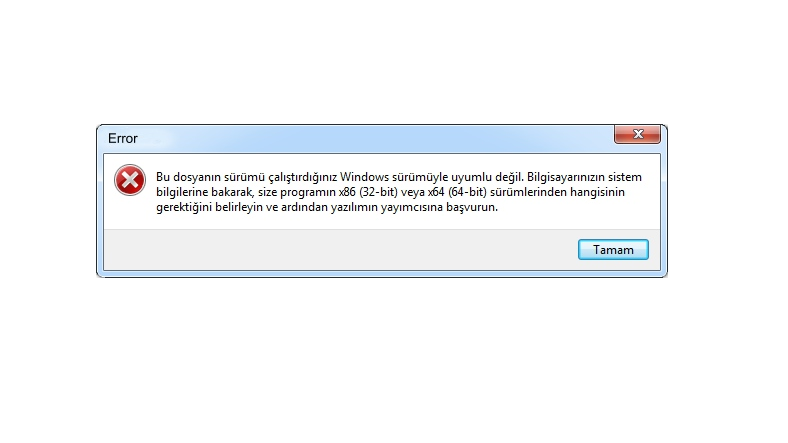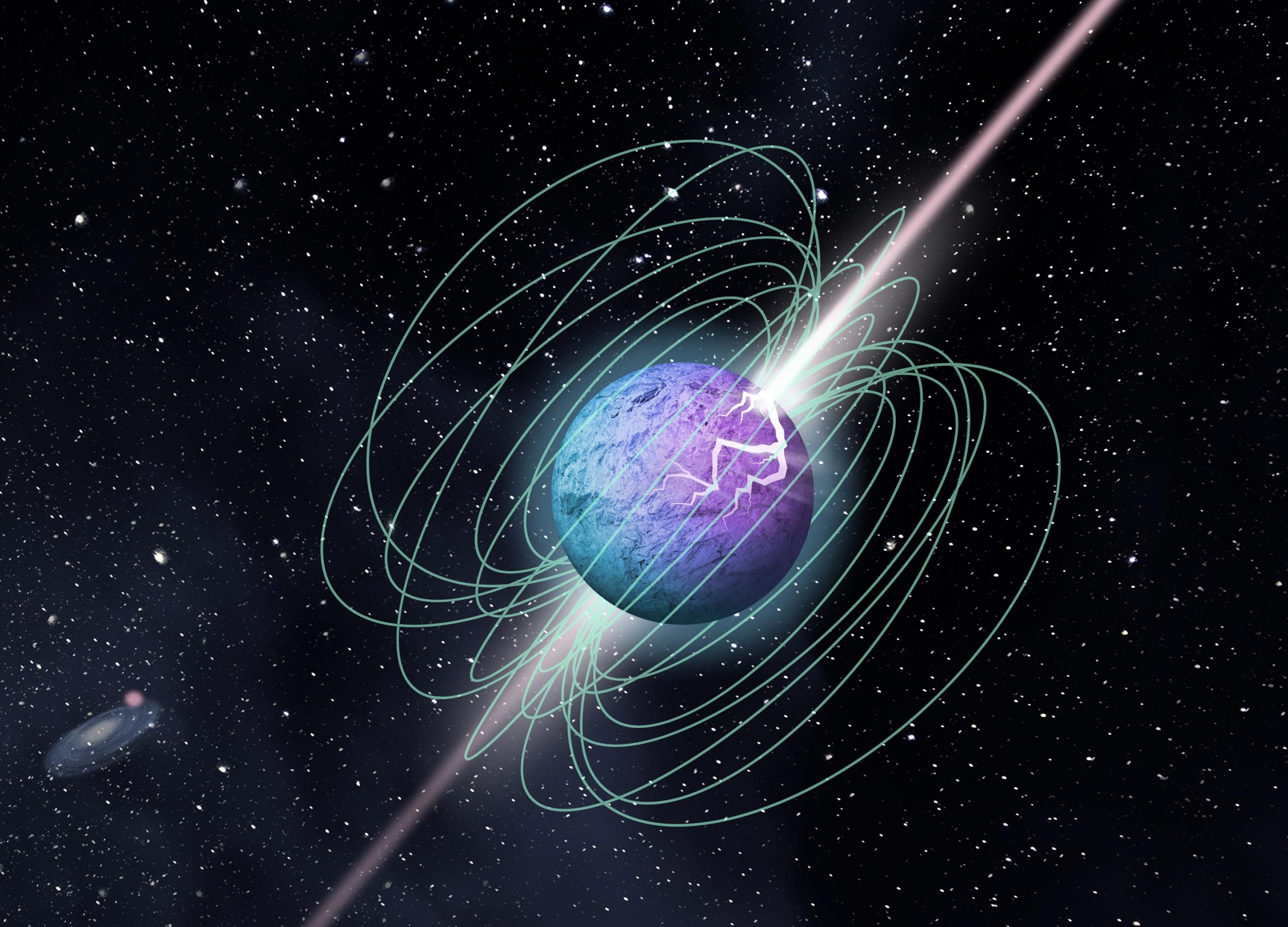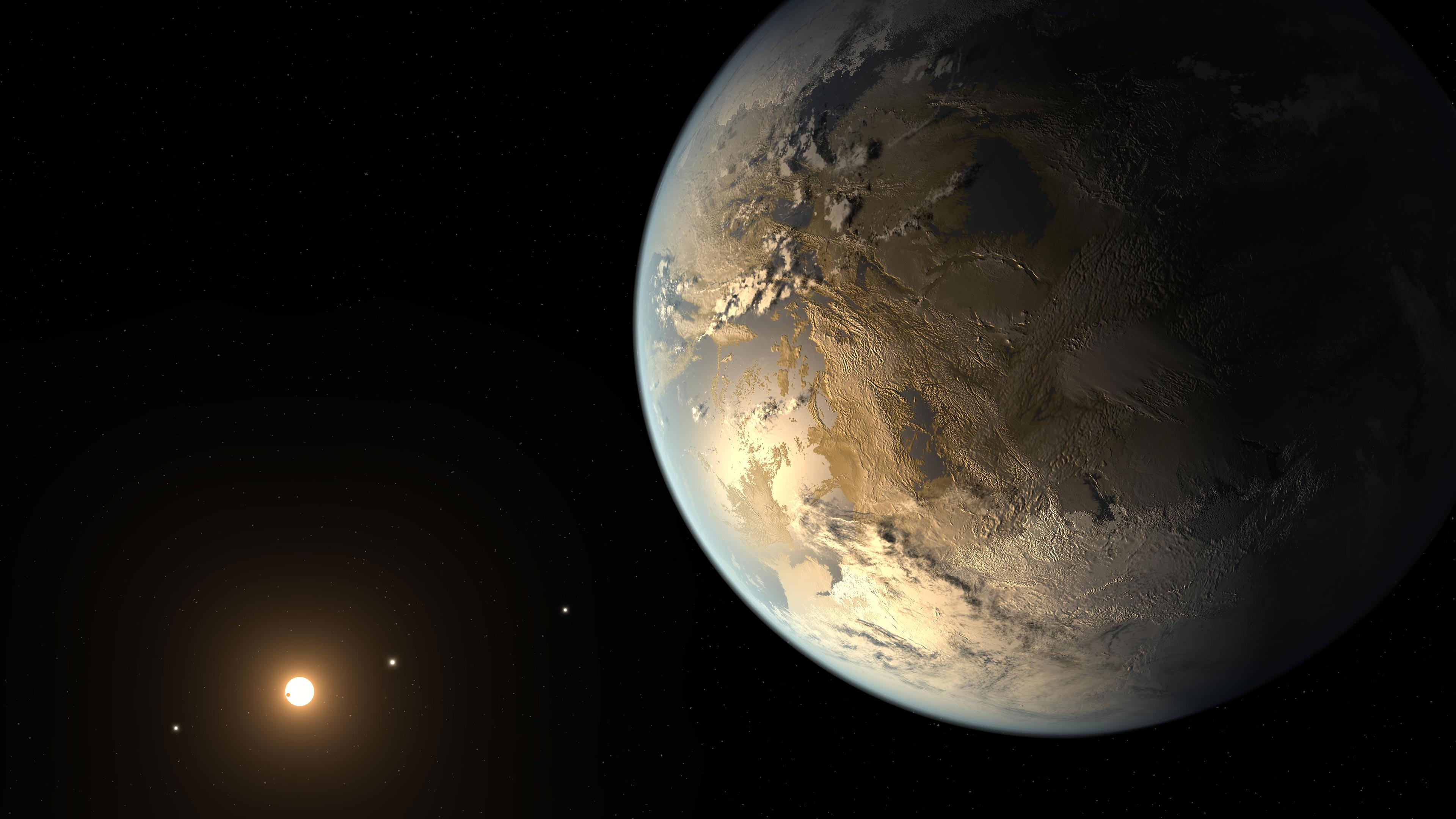When you want to run an installation file on your computer with a Windows operating system, we have explained step by step the compatibility adjustment method you can apply for the “The version of this file is not compatible with the version of Windows you are running” error.
When you want to install a program on your Windows computer, you need to run an installation file with the .EXE extension. However, sometimes when you want to run this file “The version of this file is not compatible with the version of Windows you are running” error may occur. This error is caused by the wrong version of Windows or the wrong bit version.
“The version of this file is not compatible with the version of Windows you are running” To find out if the wrong Windows or the wrong bit version caused the error run the file in compatibility mode and you need to let the system test the file.
How to solve the error “The version of this file is not compatible with the version of Windows you are running”?
- Step # 1: Check if your bit version is compatible with the error file.
- Step # 2: Right click on the upload file with the .EXE extension.
- Step # 3: Click the Compatibility Troubleshooting option.
- Step # 4: Click Try Recommended Settings from the Program Compatibility Troubleshooter screen.
- Step # 5: Click the Test Program button.
- If the program doesn’t work, follow the steps below.
- Step # 6: From the Program Compatibility Troubleshooter screen, click the Troubleshoot Program option.
- Step # 7: Choose what the problem is.
- Step # 8: Choose the details of the problem.
- Step # 9: Click the Test Program button.
- Step # 10: Try different options until the problem is resolved.
- Step # 11: Done.
Step # 1: Check if your bit version is compatible with the error file:
When you encounter the error “The version of this file is not compatible with the version of Windows you are running” first you have to do It is to check whether the bit version of your computer and the bit version of the installation file are compatible.
You can check whether your computer is 32 bit or 64 bit on the System page. The version of the download file will be written in the source or name of the file from which you downloaded the file. If the bit versions are not compatible Try installing the program with a compatible installation file.
Step # 2: Right click the upload file with the .EXE extension:
If there is no problem with the bit version, the error “The version of this file is not compatible with the version of Windows you are running”. causing a different problem may be. Right click on the file to open the operations menu.
Step # 3: Click the Compatibility Troubleshoot option from the drop down menu:
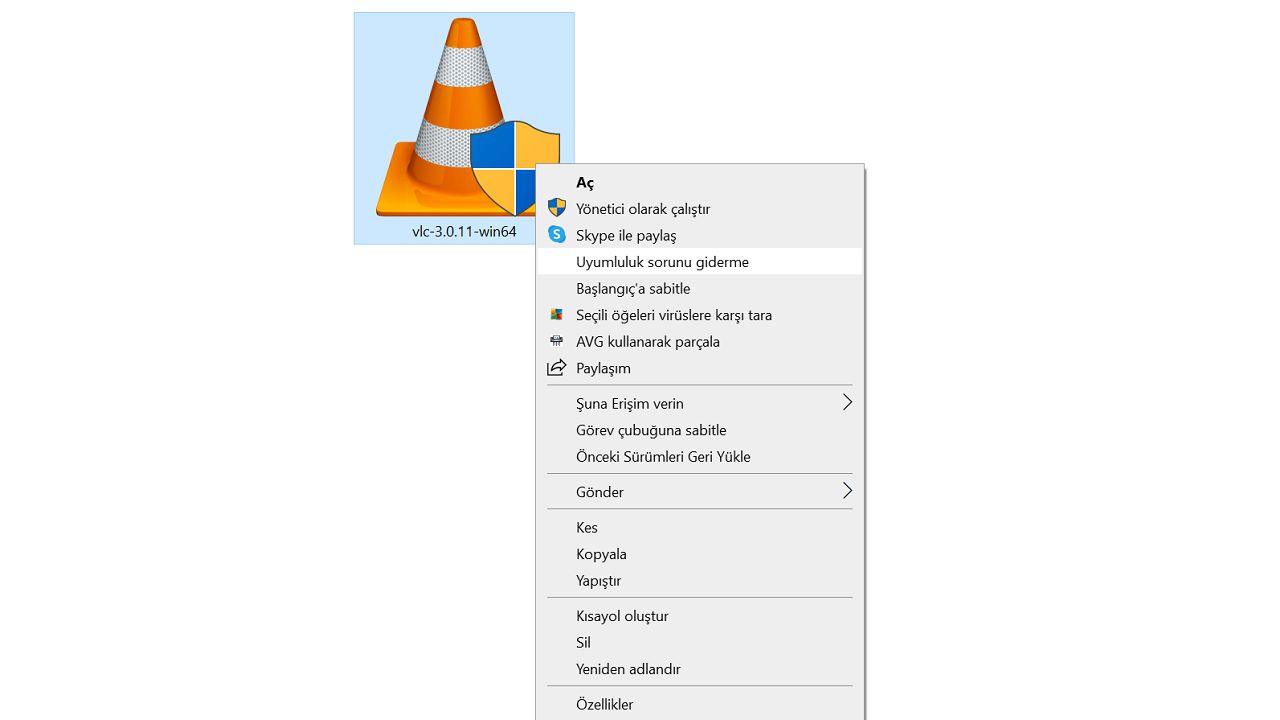
When you right click on the error-giving .EXE extension file, the compatibility check on the operations menu. to start the vehicle Click the Compatibility Troubleshooting option. The tool will be unlocked shortly.
Step # 4: Click Try Recommended Settings from the Program Compatibility Troubleshooter screen:
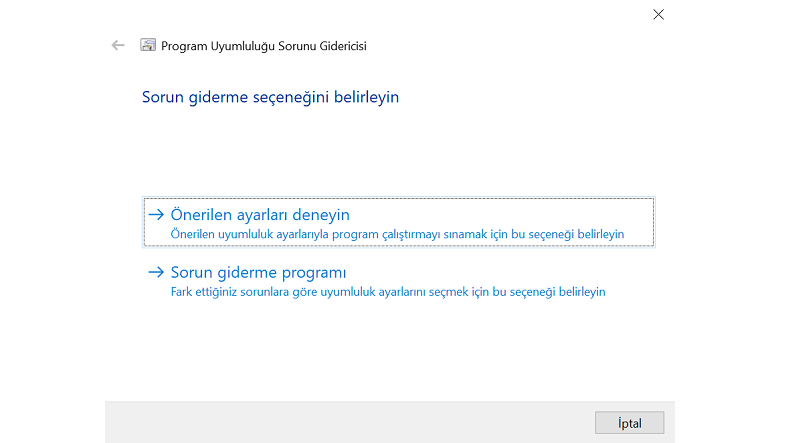
The Troubleshoot Compatibility option will open the Program Compatibility Troubleshooter screen. The first option that comes up here, Try Recommended Settings, is via default settings It will check the program’s compatibility.
Step # 5: Click the Test Program button:
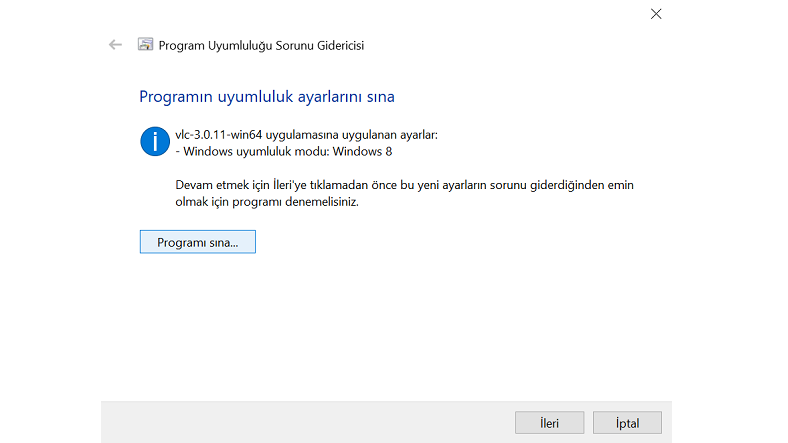
Via default settings with the Try Recommended Settings option on the Program Compatibility Troubleshooter screen to check program compatibility Click the Test Program button. If the program is running, the error is resolved. However, if the program does not work, you should try the other option with the steps below.
Step # 6: From the Program Compatibility Troubleshooter screen, click the Troubleshoot Program option:
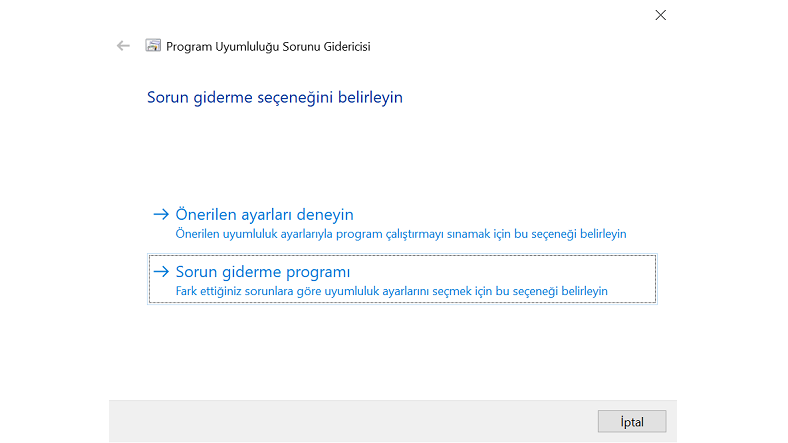
The other option, the Troubleshooter, on the Program Compatibility Troubleshooter screen, will do the same as the first option. But at this point instead of default settings you need to identify the problem, enter it manually and make adjustments.
Step # 7: Choose what the problem is:
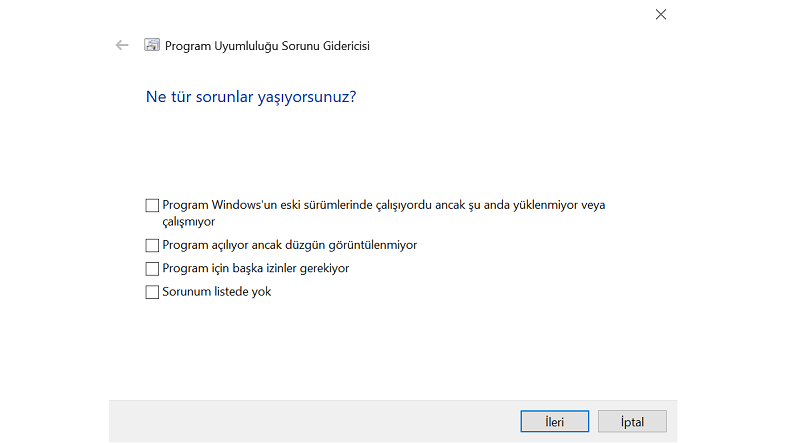
With the option of Troubleshooting Program; The program was running on older versions of Windows but currently does not load or does not work, The program works but cannot be displayed properly, The program requires other permissions and My problem is not listed. Among these options Select your problem and click Next.
Step # 8: Choose the details of the problem:
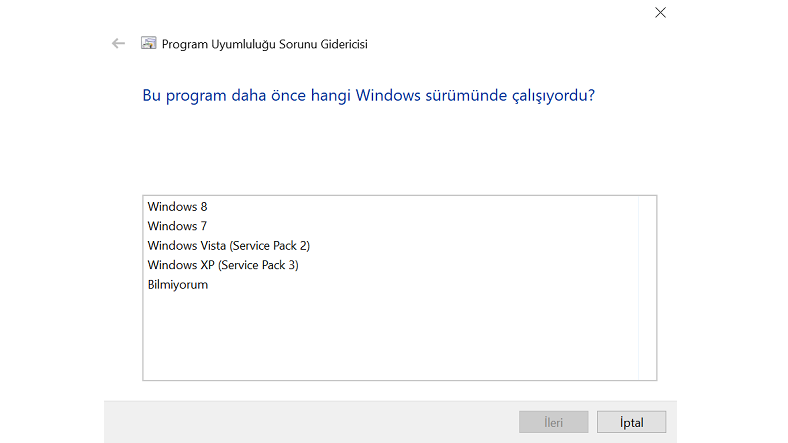
After selecting the main title of your problem via the Troubleshoot Program option, the tool will ask you details about the problem choose the most correct way. According to your choices, the tool will prepare a new test system and analyze the file on the system.
Step # 9: Click the Test Program button:
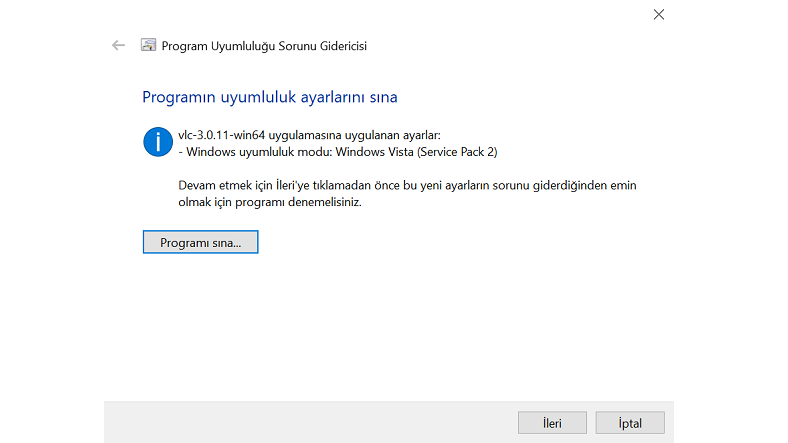
Click on the Troubleshoot Program option to select the main title of your problem and After choosing the details correctly Click the Test Program button. If the program runs properly, the error “The version of this file is not compatible with the version of Windows you are running” has been resolved. If it doesn’t work, you should try different options.
Step # 10: Try different options until the problem is resolved:
If you continue to get the error “The version of this file is not compatible with the version of Windows you are running”, the problem you have selected via the Troubleshooting Program option about the main title or details there is a mistake. Repeat the steps through the different options.
You can resolve the error “The version of this file is not compatible with the version of Windows you are running” by following the steps above. Despite everything If the error persists Try to install the program by downloading the installation file from a different source and compatible with your computer. The cause of this error is always the file in question.