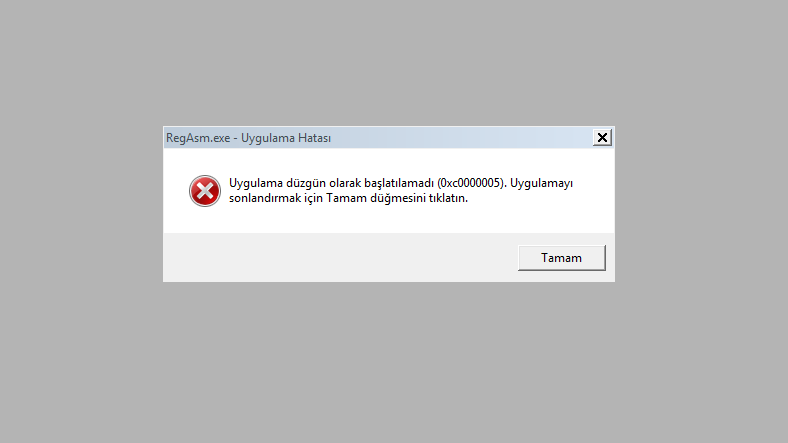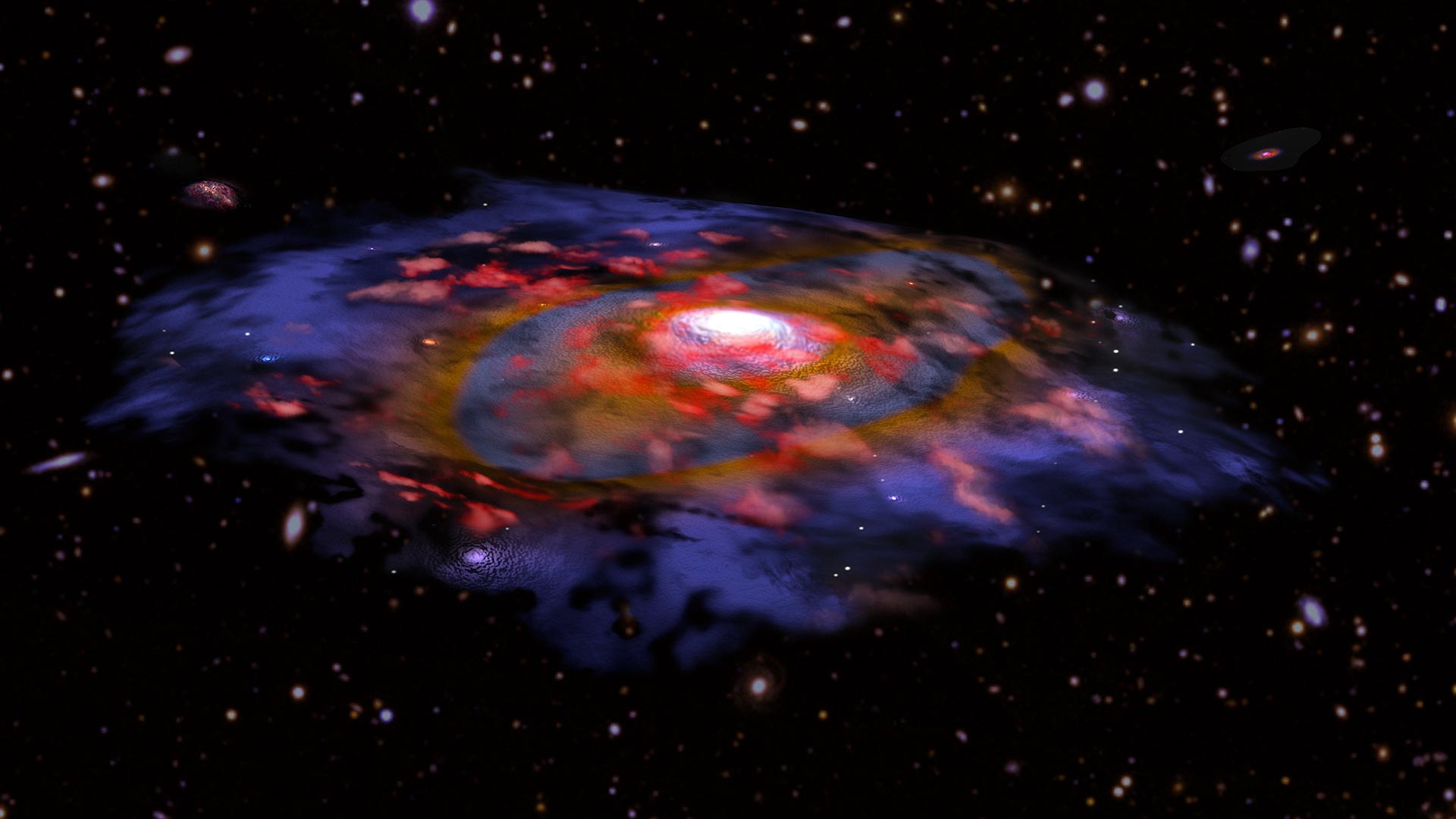There are some simple methods you can apply to answer the question of “How to solve the error 0xc0000005” the application could not be started properly when you want to open a file or an installed program on your computer with Windows operating system.
Error 0xc0000005 generally the application was unable to start correctly 0xc0000005 It is seen as an error warning but this error can also be caused by some issues such as access violation, Windows installation error. The application was unable to start correctly error 0xc0000005 You may encounter it while trying to start a program installed on your computer, opening a system file, or updating.
How to solve error 0xc0000005 the application could not start properly? To eliminate this error, it is suggested that you make some settings changes on your computer, disable or uninstall some programs. So, the application was unable to start correctly 0xc0000005 There are many different methods you can apply to solve the error. One of the methods will surely help you fix this problem.
Application failed to start properly 0xc0000005 error solution methods:
- Method # 1: Run the application as an administrator.
- Method # 2: Run the Windows Troubleshooter.
- Method # 3: Disable your antivirus software.
- Method # 4: Update the drivers on your computer.
- Method # 5: Check Registry Editor.
- Method # 6: Delete the error app and reinstall it.
- Method # 7: Run the System Restore tool.
Method # 1: Run the application as an administrator:
When you get the error 0xc0000005, the application could not be started correctly. the first and simplest method, Running the error-giving application as an administrator.
Right-click on the error-giving application and click Run as Administrator from the menu that opens. Confirm the warning screen that appears. generally if there is no major problem with the app As an administrator, you can run the application that is causing the error. If the problem persists, you can try other methods.
Method # 2: Run the Windows Troubleshooter:
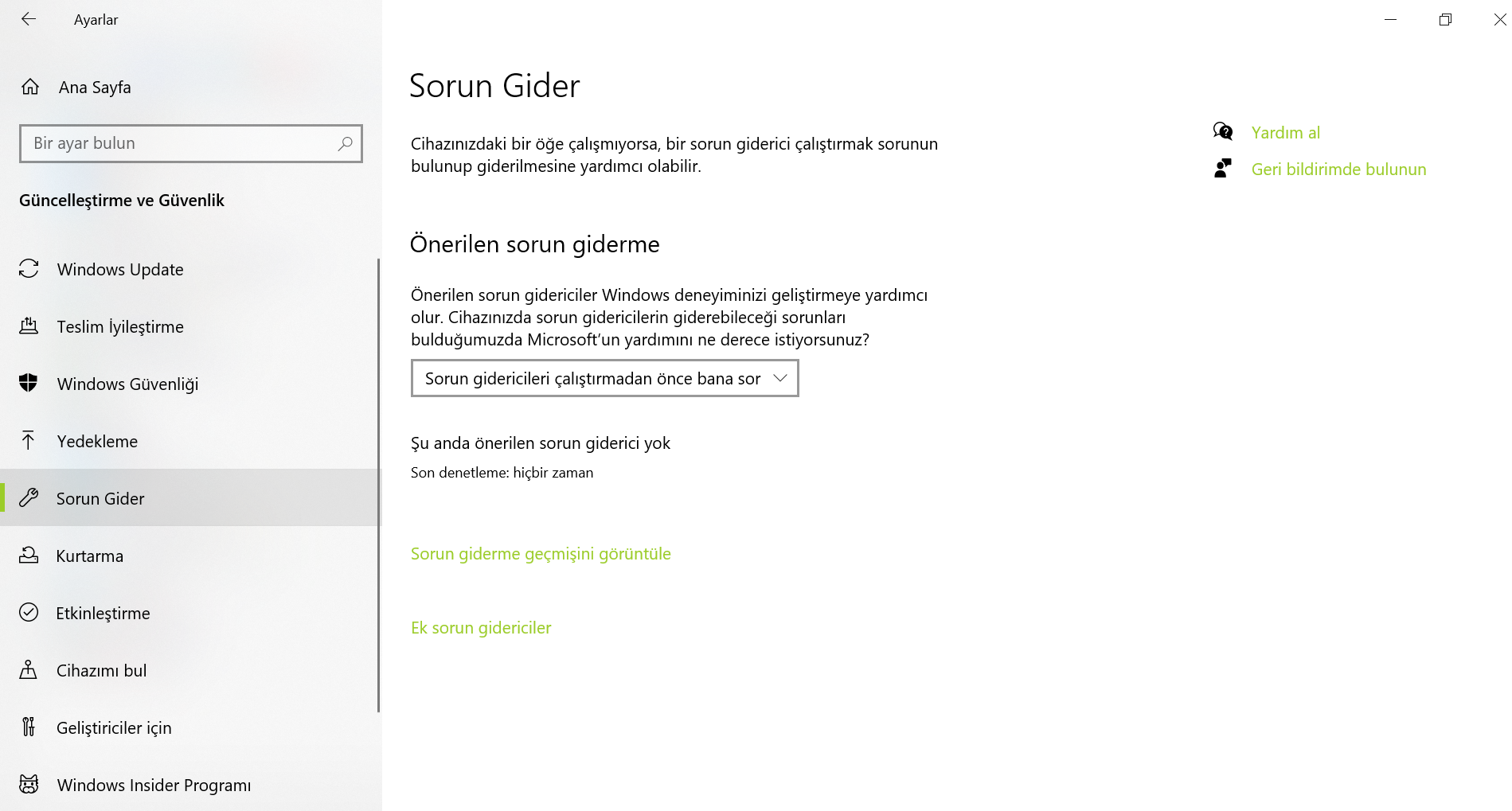
Although not known to many users, the Windows operating system has its own troubleshooting tool. This tool called Troubleshooter, The application could not be started properly, it will quickly scan programs that give error warning 0xc0000005 or similar to reveal what the problem is.
To run the Windows Troubleshooter, open the Update & Security section on the Settings page. From the left side menu Click on the Troubleshoot option. On the Troubleshooter screen, you will see the programs causing the problem. Start the Troubleshooter by selecting the program that is causing the error.
The Troubleshooter will complete the scan after a varying time, error in the program will reveal the problem that caused and will offer you a solution. You can eliminate the error by editing the program in line with this suggestion.
Method # 3: Disable your antivirus software:
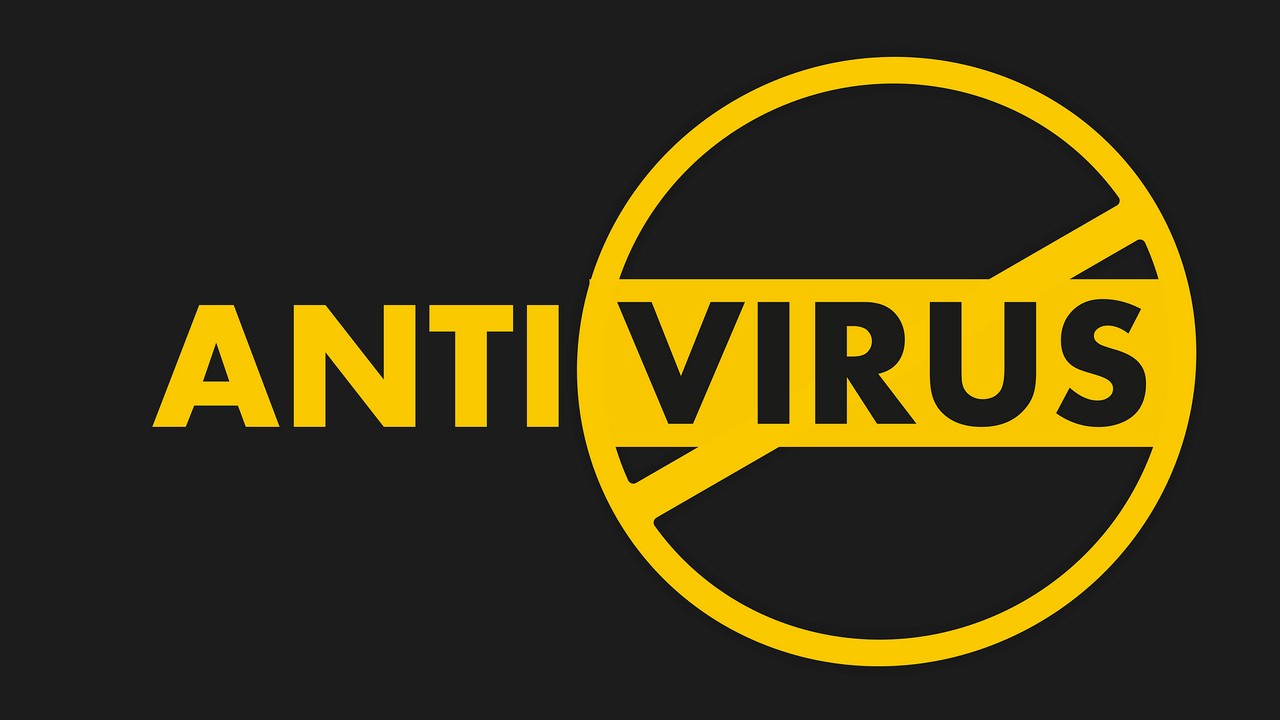
Antivirus software to protect our computer from viruses and malware some restrictions they bring. As a result, the application could not be started properly, it may cause 0xc0000005 and some similar errors.
First, run a full scan of your computer with antivirus software. Regarding the program that gave an error after the scan a problem or suggestion If you can’t see it, disable the antivirus software and run the application. Remember, when you disable your antivirus software, your computer will be vulnerable to all kinds of threats.
Method # 4: Update the drivers on your computer:
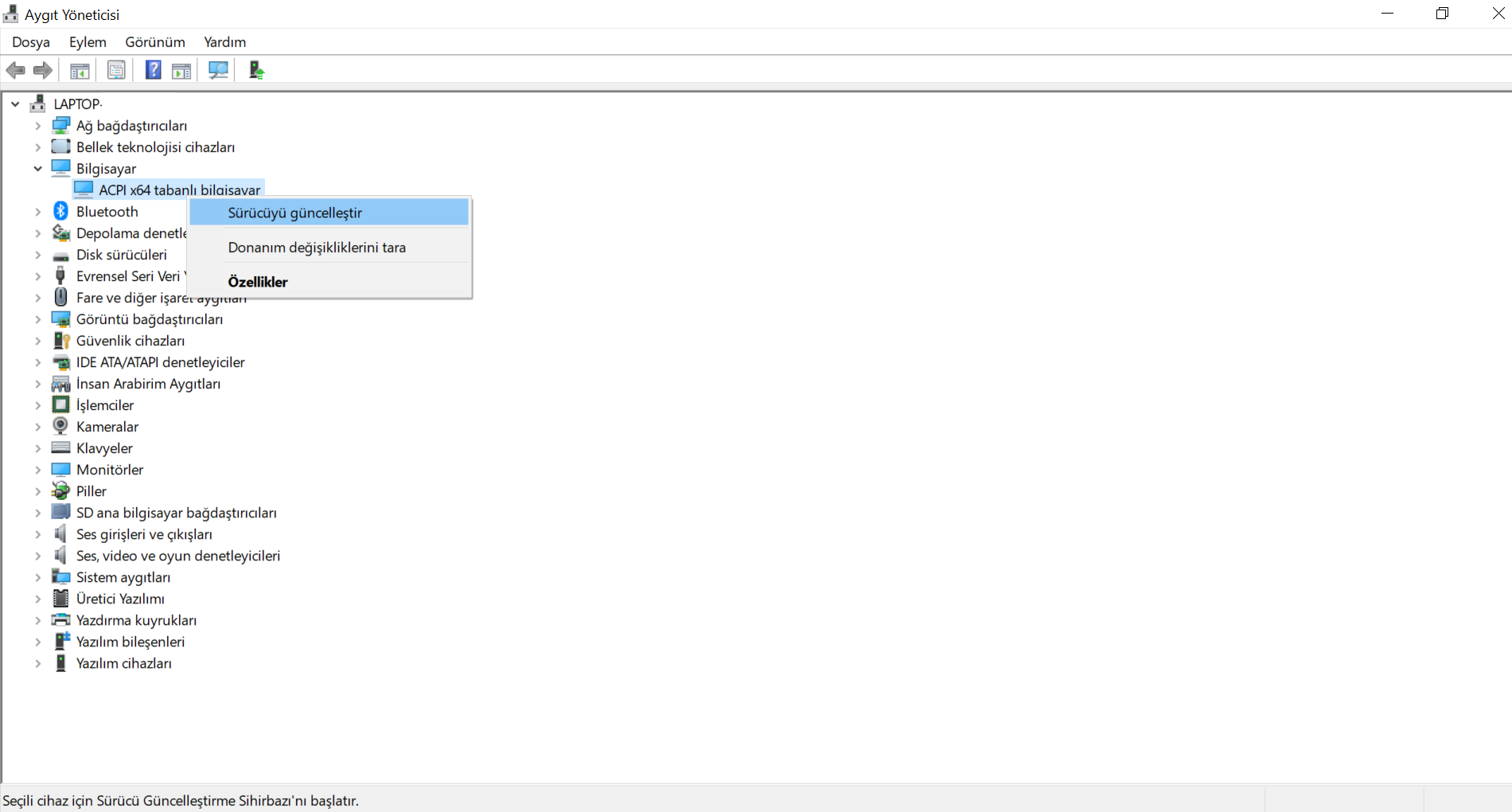
On your Windows operating system device drivers are out of date The application could not be started properly, 0xc0000005 and the like is one of the situations that can cause many different errors.
There are some third-party software you can use to update the drivers, but the drivers Also via Device Manager possible to update. Of course it can be a little difficult to manually check all the updates. Instead, you can narrow down the number of drivers you will update by finding which driver the software you recently installed is associated with.
When you open the Device Manager page, you will see it on your computer. all installed devices will be released. You can perform the update, if any, by selecting one of them and clicking the Update Driver option from the menu that appears when you right click on it.
Method # 5: Check Registry Editor:
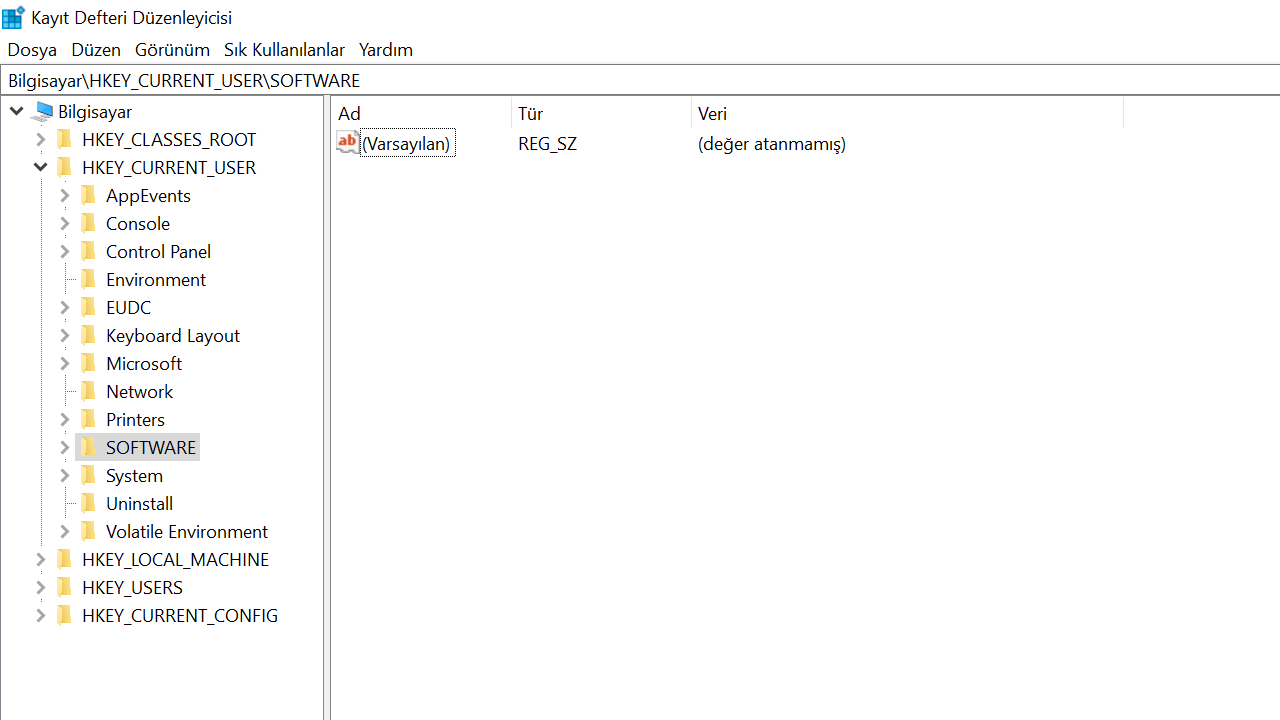
Made on Registry Editor an incorrect data record or an incorrect arrangement the application was unable to start properly may cause the error 0xc0000005. That’s why you should check Registry Editor and see if anything is wrong.
However, Registry Editor is an extremely complex tool. Therefore, before on this issue if you have no experience You should not do any data addition or deletion. If there is any data directly affected by the error program, you can check it or you can get help from an expert.
Method # 6: Reinstall by deleting the error app:
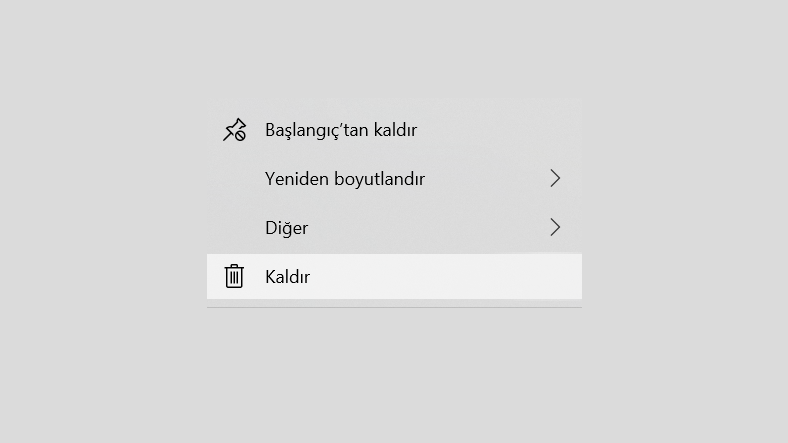
The application was unable to start correctly The 0xc0000005 error message is the reason you want to open Incorrect installation of the program or incorrect installation files may be. In fact, this is the biggest cause of this error in general.
For this reason, deleting the error-giving application and reinstalling it will be the best option. During application reinstallation using an installation file from a different source You can also avoid problems caused by the installation file.
Method # 7: Run the System Restore tool:
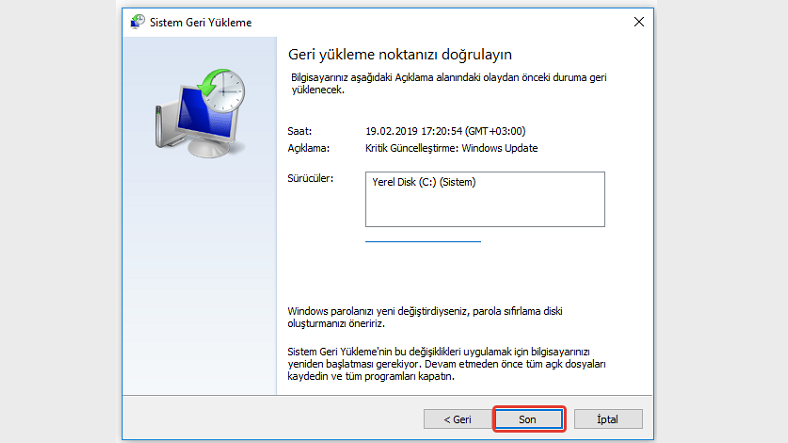
You have tried all the methods above, even deleted and reinstalled the application, but still the application could not be started properly If the 0xc0000005 error persists even has spread to other apps as well Now your last resort is to revert your computer to the old days with System Restore.
Your computer fails with Windows System Restore the state before installing the application you can bring. You can also choose to directly reset the computer instead. But remember, it is useful to back up your important data with both methods.
When you want to open a program or file installed on your computer The application was unable to start properly for resolving the 0xc0000005 error By trying the above methods from the easiest to the most difficult, you can get a solution for the error.