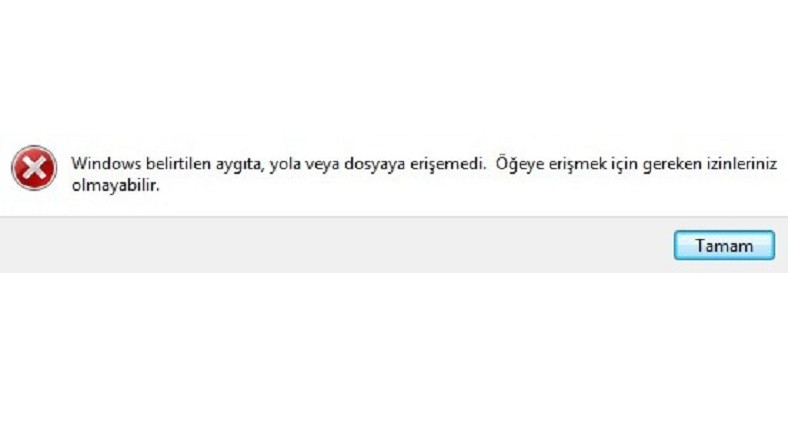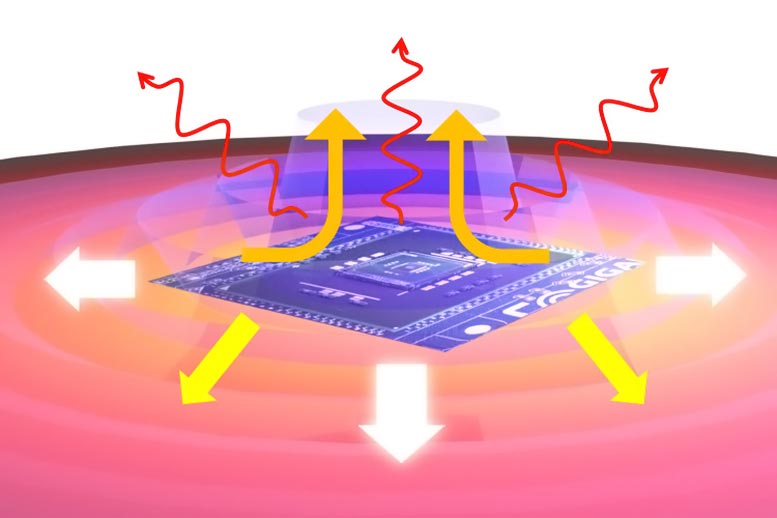One of the most annoying problems faced by Windows users, Windows could not access the specified device path or file error, is one of the system problems that generally occur due to file permissions. We have explained step by step the different methods you can apply to solve this problem.
Computer users with a Windows operating system whenever they want to start a program installed on their computers and want to open a file or a folder, Windows could not access the specified device path or file error can come out. Preventing you from opening the file or folder in question completely Windows could not access the specified device path or file error It can be quite annoying.
Well, How to solve the error Windows could not access the specified device path or file? You may not have the necessary permissions to open the file or folder that gave the error, and therefore you may receive such an error message. For these and similar reasons Windows could not access the specified device path or file We explained step by step the different methods you can apply to solve when you receive an error warning.
Windows could not access the specified device path or file solution methods:
- Method # 1: Edit the permissions of the file or folder.
- Method # 2: Check the file location information.
- Method # 3: Check the restrictions of your antivirus software.
- Method # 4: Unlock the file or folder.
- Method # 5: Use data recovery software.
Method # 1: Edit the permissions of the file or folder:
- Step # 1: Right-click on the failing file or folder.
- Step # 2: From the drop down menu Features Click.
- Step # 3: From the top menu Security Open the tab.
- Step # 4: Edit Click the button.
- Step # 5: From here, tick all options as Allow.
- Step # 6: Apply Click the button.
- Step # 7: OK Click the button.
- Step # 8: Check if the problem persists by opening the file or folder.
One of the most common causes of Windows could not access the specified device path or file error is to open files is that you do not have the required permissions. You can edit the required permissions with the above method. Advanced You can also make much more detailed arrangements about the permissions via the option.
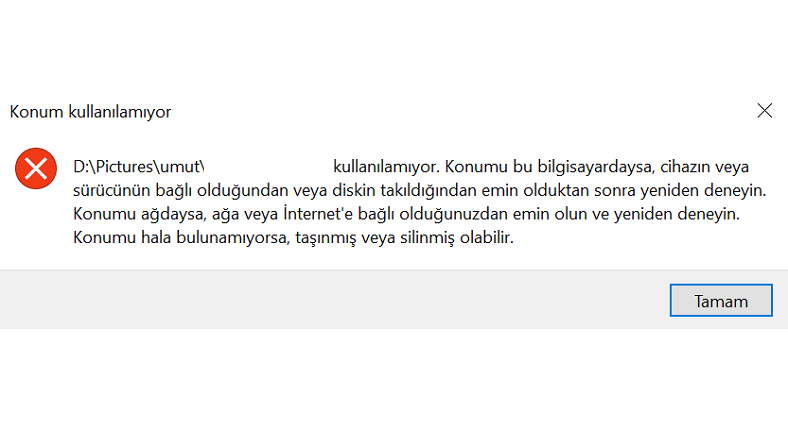
Method # 2: Check the file location information:
- Step # 1: Right-click on the failing file or folder.
- Step # 2: From the drop down menu Features Click.
- Step # 3: General Open the tab.
- Step # 4: Location Find the line.
- Step # 5: Make sure the location is accurate and accessible.
- Step # 6: If the location points to a different device, connect the device to the computer.
- Step # 7: If the location belongs to a folder that has been deleted Recycle Bin Check.
- Step # 8: Check if the problem persists by opening the file or folder.
When you try to open a file or a folder, you may get the error Windows could not access the specified device path or file because the location of the folder or file in question belongs to a folder that was deleted or it belongs to a removable device. In such a case, to access the location folder reconnect the device to the computer or if it is a location folder that has not been completely deleted Recycle Bin Check.
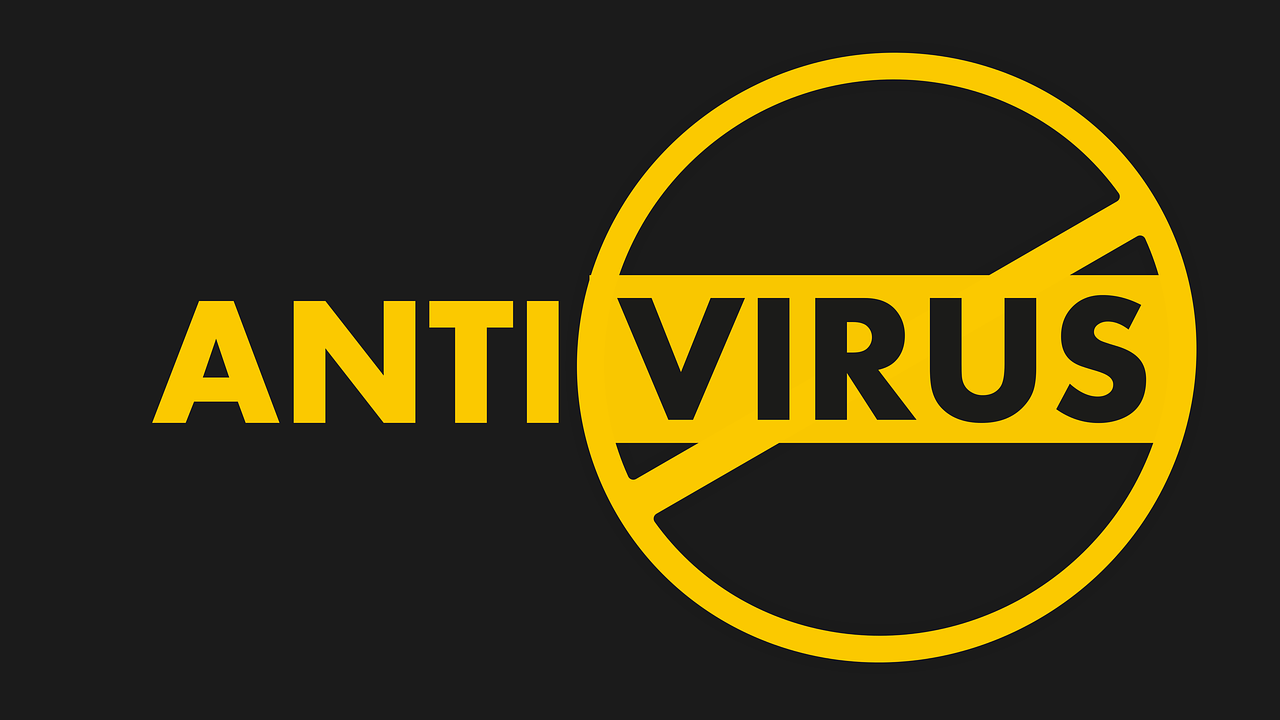
Method # 3: Check your antivirus software restrictions:
- Step # 1: Open the antivirus software installed on your computer.
- Step # 2: Blocked Folders Open the page.
- The page may be under a different name.
- Step # 3: Find the file or folder that gave the error.
- Step # 4: Safe mark as.
- Step # 5: Check if the problem persists by opening the file or folder.
Some antivirus software have some files and folders depending on their working principles. restriction or prevention Windows could not access the specified device path or file error. You can prevent such errors from occurring again by adjusting the settings of your antivirus software.
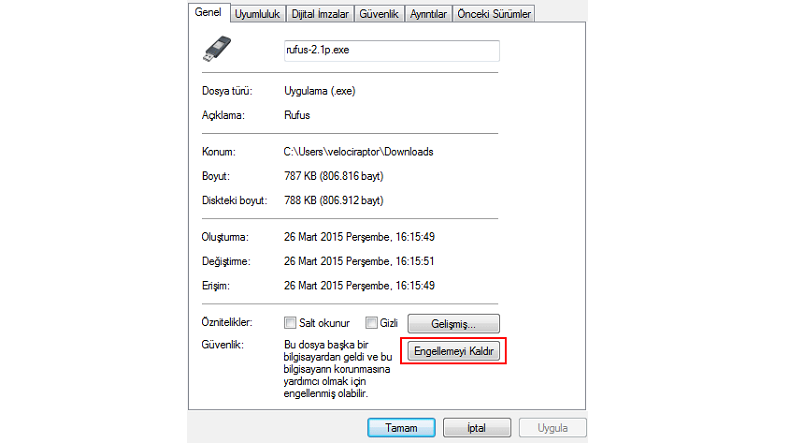
Method # 4: Unlock the file or folder:
- Step # 1: Right-click on the file or folder that gave the error.
- Step # 2: From the drop down menu Features Click.
- Step # 3: General Open the tab.
- Step # 4: Block Find the option.
- Step # 5: Unblock Click.
- Step # 6: Check if the problem persists by opening the file or folder.
The file or folder with the error Windows could not access the specified device path or file. restricted or blocked may be. If this is why you got the error Features through the menu Unblock You can see the option.
Method # 5: Use data recovery software:
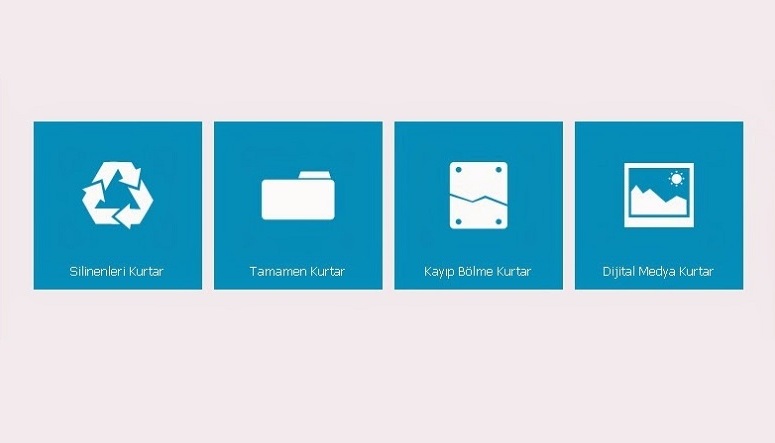
As we explained in the Check file location information method, Windows could not access the specified device path or file error, the location folder of the file has been deleted why could it be. If you can’t find the deleted location folder in the Recycle Bin, you can use third-party data recovery software.
This type developed under different names such as file recovery, data recovery, hard drive recovery thanks to third party software You can access the files or folders you deleted on your computer again and eliminate the error Windows could not access the specified device path or file.
Instead of using third-party data recovery software, it is possible to access deleted files by using different Windows solution methods such as System Restore. However, whether programmed or unscheduled, such transactions are possible. negative effects Keep in mind that it could happen.
For you, Windows could not access the specified device path or file error Alternative methods you can apply to solve We explained it step by step. After detecting the problem causing the error, you can easily eliminate the error by applying the most appropriate method for its solution.